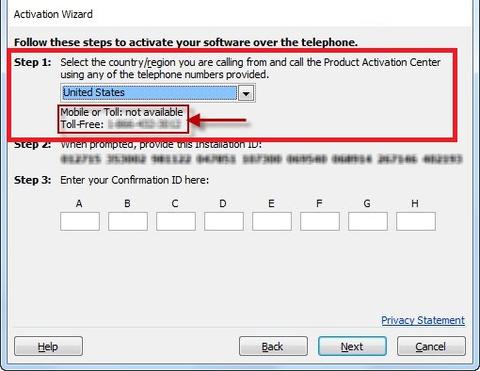Microsoft Office
How to activate Office 2019 By Phone Activation
To activate any of the versions of Microsoft Office by telephone, please follow the instruction below:
Download Official ISO:
To download Microsoft Office 2019 Professional Plus go at setup.office.com
After installation is done please follow this steps:
Start Office program to open the activation wizard.
1.Select: ‘I want to activate the software by telephone’.
2.Select your county/region from the dropdown (ie. United States) and call the number provided.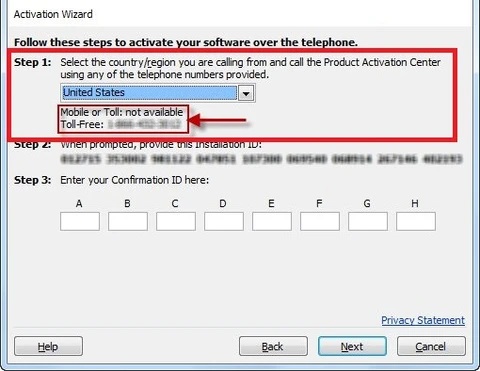
3.In the phone call, You will be prompted to enter the Installation ID code provided by/in the installation wizard (note: Step 2 in the wizard).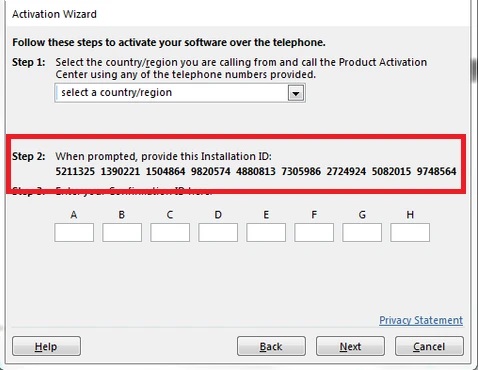
4.You will be given/provided sets of numbers. Enter number sets into the text boxes.
5.After you have entered the number sets (provided by telephone activation) into the (text) boxes, hit ‘Next’ and then ‘Finish’.

Steps to Activate Office 2019 by Phone Activation
To activate Office 2019 using phone activation, follow these simple steps on your Windows device. Locate the telephone keypad on your device and press the start button to begin the process. You will need a valid license to complete the activation successfully.
-
Launch any Office application on your computer.
-
Press the start button and activate Windows by clicking on the “File” tab located in the top left corner of the screen.
-
From the drop-down menu, select “Account.”
-
On the right-hand side of the screen, you will see an option that says “Activate Product.” Click on it to initiate the online activation or use the telephone activation method. Once clicked, the activation wizard will guide you through the process.
-
A new product activation window will appear with two options: “Sign in” and “Activate by phone.” Choose the latter option to start the telephone activation process.
-
The next screen will display a list of countries and their respective toll-free telephone numbers for online support and help. Select your country from the list.
-
Activate Office by dialing the provided telephone number using a landline or mobile phone with an internet connection.
-
An automated voice system is available to support you in activating Windows. It will guide you through the process. If you need assistance, there are phone numbers you can call. Ensure you have an internet connection for a smooth activation experience. Listen carefully to the instructions to activate Windows or Office. Enter the required information when prompted for support. Make sure to select the appropriate option.
-
Once you have successfully entered all the necessary information to activate Windows and Office, you will receive a confirmation ID. Make sure you have a stable internet connection for support during the activation process.
Benefits of Phone Activation
Phone activation offers several benefits when activating Office 2019:
-
Convenience: Phone activation allows users to activate their Windows or Office software without an internet connection, making it convenient for those who may not have access to reliable internet service or are working in offline environments. This feature is particularly useful for individuals who need to select and support their software offline.
-
Simplicity: The process is straightforward and easy to follow, requiring only a few steps and minimal input from users. Our office provides support for the process, ensuring that users can select the appropriate options. Additionally, a stable internet connection is necessary for smooth execution.
-
Phone activation is an alternative method to activate Windows and Office for users who need support or encounter technical difficulties with online activation. It provides a solution for those who may face issues while trying to select the activation option online.
Tips for Successful Phone Activation
To ensure a successful phone activation process, select these tips to activate windows.
-
Prepare Your Information: Before calling, gather all necessary information such as your product key and installation ID (if applicable) to activate Windows and expedite the process.
-
Double-Check the Numbers: When entering the confirmation ID to activate windows, make sure to double-check each digit to avoid any errors. Select the correct digits carefully.
-
Stay Patient: Activating Windows may take some time, especially if you need to select phone activation, wait for a representative, or navigate through an automated system. Stay patient and follow the instructions carefully.
Troubleshooting Phone Activation Issues
If you encounter any issues during phone activation to activate Windows, here are a few troubleshooting steps you can try. Select the appropriate options and follow the instructions.
-
Verify and activate windows: Ensure that you have entered the correct product key associated with your Office 2019 software. Select and verify the product key to activate windows.
-
Check Your Internet Connection: While phone activation does not require an internet connection, it is important to ensure that your computer has a stable connection to activate windows and for other necessary processes.
-
Contact Support: If all else fails, reach out to Microsoft Support for further assistance with your phone activation.